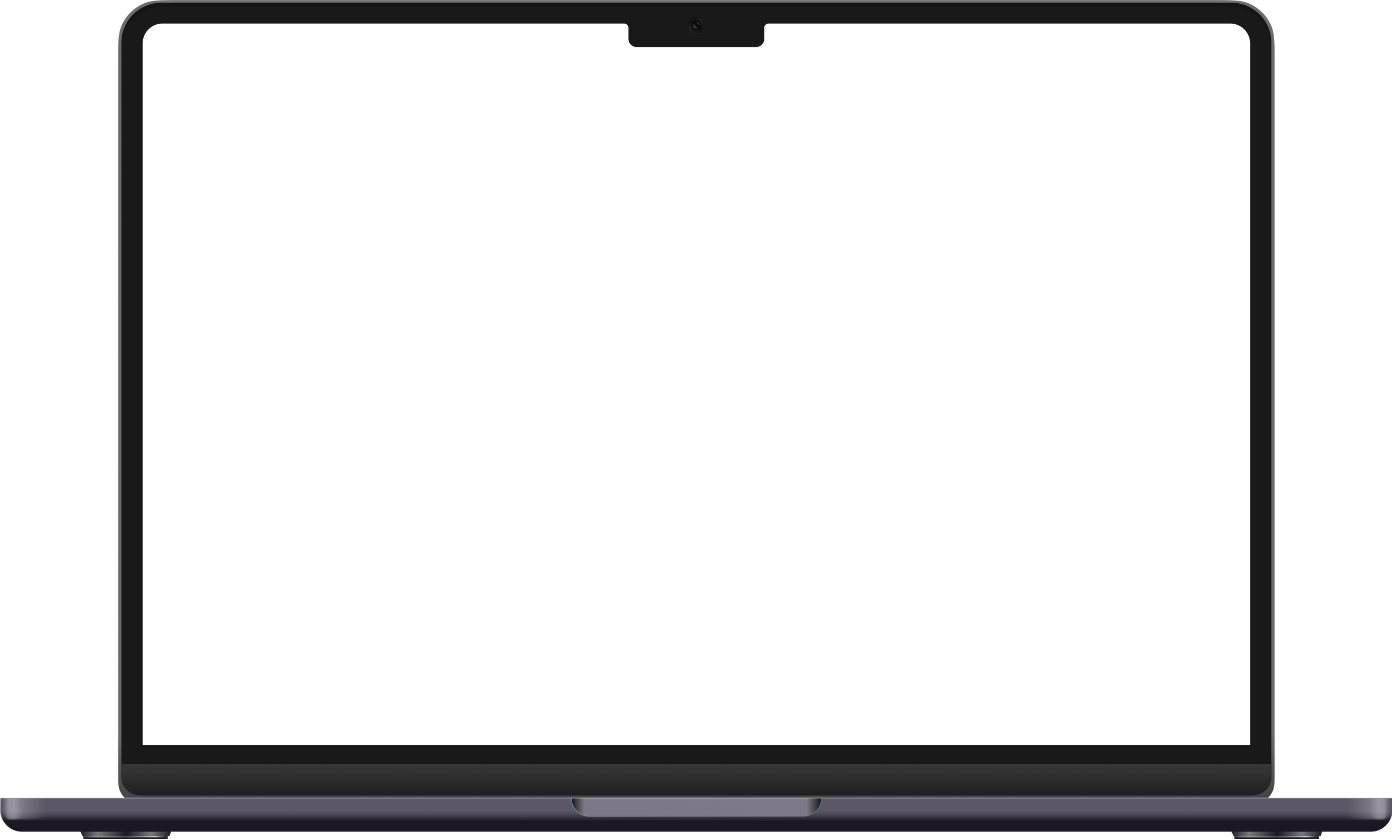How to Record Guitar and Songwrite Seamlessly in Ableton Live 12 for Guitarists
Learn how to record guitar in Ableton Live 12 with pro workflow tips. Master setup, songwriting, and amp sims—create music faster!

Every guitarist knows the pain—ideas strike at 2 a.m., yet hours later, nothing polished emerges from the session. Chasing tone, fixing latency, and fighting with DAW settings can kill creativity fast. Ableton Live 12 changes that. Guitarists finally have a streamlined recording and songwriting workflow—packed with amp sims, generative MIDI riff tools, and comping features that actually work for guitar. Setting up to record guitar in Ableton Live 12 isn’t just about ticking boxes. It’s about making ideas flow from your hands to a finished track before inspiration fades. This guide breaks down the essential gear, setup tweaks, and killer workflow tricks built for the new Live 12, so guitarists spend less time troubleshooting and more time making music. Here’s what actually works in 2025—and how songwriting gets creative, not chaotic, in Ableton’s latest update.
What You'll Learn:
- Essential gear and room setup for pro guitar tone in Ableton Live 12.
- Configure audio preferences—sample rate, buffer, and input—for low latency recording.
- Record and comp guitar parts fast with take lanes, loop brace, and Draw tool.
- Build pro guitar tones using Live 12's upgraded amp sims and effects.
- Spark ideas and arrange songs using generative MIDI tools and loop-based workflow.
- Troubleshoot common guitar recording issues with Live 12's new features.
What You Need to Record Guitar in Ableton Live 12
Good news: most guitar recording headaches disappear with the right gear. Clean recordings don’t happen by accident—they’re built from a solid technical foundation. With Ableton Live 12, that foundation sets guitarists up for success from the start.
Choosing the Right Audio Interface and Guitar Setup
The first step: pick a quality audio interface. Units like the Focusrite Scarlett series offer clean instrument-level inputs and reliable drivers. Always use the Hi-Z (instrument) input for direct guitar. Miking up an amp? Standard choices include the trusty SM57 or ribbon mics like the R-121. The guitar itself matters, too. Single-coils offer more bite—great for funk or indie—while humbuckers shine with heavier genres. Direct input gives more flexibility with amp sims later on.
- Use a DI box if your interface doesn’t handle instrument signals well.
- Check input gain—aim for -12dB peak on the Ableton meter to avoid clipping.
- Acoustics? Large diaphragm condensers (AKG C414, Rode NT1) work well, but monitor floor noise closely.
Room Treatment and Monitoring Tips
Here’s the thing: the room affects tone even for direct recording. Studios use foam, bass traps, and diffusers for a reason. At home, try hanging thick curtains, putting up acoustic tiles near the mic, and avoiding direct reflections off bare walls. For playback, headphones (open-back for breathier mixes) or studio monitors (Yamaha HS5, KRK Rokit) provide honest feedback. The trick is to listen in a quiet space—move away from laptops and power supplies that add hiss.
- Face monitors away from walls if you can.
- Don’t record right next to noisy electronics—a clean signal starts before Ableton even hears you.
Get these basics dialed in and Ableton Live 12 won’t hold you back.
Setting Up Ableton Live 12 for Guitar Recording
Ableton Live 12’s flexibility means better guitar takes—if the setup’s right from the start. Precision in these preferences saves hours of post-session trouble. Here’s how to get a guitar-friendly session ready fast.
Optimizing Audio Preferences for Low Latency
Latency can wreck great performances. Go straight to Preferences > Audio. Set the sample rate to 44.1kHz (standard) or 48kHz (for video); buffer size at 128–256 samples keeps latency under control for tracking. Using ASIO on Windows? Always pick it—Core Audio on Mac is already rock solid. If buzzing or pops appear, try bumping the buffer up a notch. But lower is usually better for guitarists who want instant feedback. Interface mismatches? Reboot both Ableton and interface software—solves odd glitches fast.
Track Arming and Monitoring Modes
Recording a guitar part? Arm the track by clicking its arm button—make this a habit. For monitoring: 'Auto' lets you hear your playing only when recording/playing back, 'In' always feeds your live input. Still feeling a slight delay? Set the track’s Monitor to 'Off' for delay compensation. Now, as soon as the part’s tracked, timing lines up perfectly; Live applies correction automatically.
- Sample rate: 44.1kHz or 48kHz
- Buffer size: 128–256 samples for recording
- Monitoring: 'Auto' or 'In' for tracking, 'Off' for latency fix
Using the ‘Keep Latency’ Toggle in Live 12
Live 12 introduces the 'Keep Latency' toggle—a quiet revolution for guitarists. Here’s what it does: If plugins add latency, just flip 'Keep Latency' on and overdub or comp with shifted monitoring to match the rest of the project. Great for punch-ins or layering overdubs without losing groove. It’s especially handy when running heavy amp sims or long plugin chains on the guitar track.
This careful setup means Ableton plays nice with both real guitarists and the virtual world. The gear listens—and so does Live 12.
Recording Guitar Tracks: Workflow in Ableton Live 12
Turns out, Live 12’s modern workflow finally makes recording and comping guitar tight and frustration-free. Take lanes, loop recording, and a few under-the-hood features work together to shape pro guitar tracks from raw ideas.
Loop Recording and Take Lanes for Guitar
Don’t lose the vibe on the fifth take—record with loop brace enabled in Arrangement View. Set loop points, hit record, play the part multiple times. Each pass lands in a new take lane. Then show take lanes (Ctrl-Alt-U/Cmd-Option-U), listen back, and cherry-pick best moments. Comp a final performance in seconds by painting across lane sections. Linked tracks? For a multi-mic setup, link tracks before recording; comp edits sync automatically—no phase issues, no alignment headaches.
Efficient Comping with the Draw Tool and Keyboard Shortcuts
Here’s the shortcut most miss: use Live’s Draw Tool (B key) or just press Enter to commit sections as you audition takes. Hold Cmd (or Ctrl) to select off-grid. When you nail it, consolidate with Cmd-J and freeze/flatten for no-latency mixing. Try This Now: Practice comping one riff per lane, then edit a new take using only the Draw tool for ultra-fast workflow.
Double-Tracking and Avoiding Take Reuse
For wide rock guitars, double-tracking is non-negotiable. Trick is—never re-use sections from the same take. After comping the first double, use Cmd-E to separate, deactivate these selections in the take lanes, duplicate the track, and comp the next double only from fresh takes. This keeps both performances unique, dynamic, and full; shrinks that sterile, copy-paste sound for real stereo spread.
- Set loop brace to focus on tricky measures
- Comp guitar parts using Draw tool or Enter
- For double-tracks, always use different takes
- Link tracks for multi-mic (stereo) setups
The new workflow in Live 12 gets ideas down before nerves or technical snags ruin the mood.
Using Amp Sims and Effects in Ableton Live 12
No need to mic a vintage amp at 3 a.m. Ableton Live 12 packs pro amp sims and effects—plus supports third-party plugins for every flavor of guitar tone. Getting great sound is easier (and quieter) than ever.
Ableton Live 12’s Built-In Amp Sims and Effects
Start with Ableton’s own Amp, Cabinet, and new effects lineup. The latest update introduces improved amp modeling, a wider range of cab impulses, and guitar-centric effects—think compressor, chorus, fuzz, all tailored for guitar response. Set up is quick: drop an Amp effect on your track, cycle through model types (Clean, Blues, Rock, Heavy), and tweak gain/EQ as needed. For more space, bring in Echo or Hybrid Reverb—short, bright reverbs for rhythm, longer tails for leads.
- Chain: pedals (drive, modulation) → amp sim → cab → post effects (EQ, reverb)
- Keep input signal healthy; avoid clipping digital FX chains
Integrating Third-Party Plugins for Guitar Tone
Chasing iconic tones? Load up Neural DSP, AmpliTube, Guitar Rig, or Bias Amp as VST3 plugins within Ableton. Route signal to taste—try stereo cab IRs or multi-amp setups for layered tracks. Stability’s best if you freeze these tracks after dialing in tones. Always audition tones in-context: a crispy solo at bedroom volume may crowd a mix.
Home Music Maker’s amp sim workflow highlights mixing rhythm and lead guitar parts using both built-in and plugin-based amp models for maximum flexibility.
Songwriting with Generative MIDI Tools and Loop-Based Workflow
Writer’s block happens. Live 12’s new MIDI tools break the gridlock instantly, helping guitarists dream up new riffs, rhythms, or entire songs. Then, loop-based workflows let those fragments become actual tracks—fast.
Exploring Generative MIDI Tools for Guitarists
Live 12 now features built-in generative MIDI devices—great for guitarists needing fresh ideas. MIDI Note Generators and Chord Tools spit out riff seeds, chord progressions, or complex rhythms at the click of a button. Try running one on a piano or synth track, then translate cool lines back to guitar, or simply double them as arrangement layers.
- MIDI Scale and Chord devices for fast idea generation
- Map MIDI generator output to guitar-friendly keys/scales
Combining Guitar and MIDI for Creative Arrangements
Here’s where magic happens: lay down a basic guitar riff, then layer in MIDI drums, bass, or keys. Editing is drag-and-drop—move parts between Session and Arrangement View for arrangement flexibility. MIDI clips let you sketch intros, change tempos, and sync everything back to the guitar groove. Try This Now: Copy the MIDI output of a generated progression, play it on guitar, and record both for a lush, full-band demo with minimal effort.
Loop-Based Workflow for Fast Songwriting
Live’s clip launching is built for rapid experimentation. Drop in guitar ideas as one-shots or short loops. Launch, duplicate, rearrange—build verse/chorus/bridge sections in minutes, not hours. Drummer bails? Cloned loops and MIDI generators fill in instantly. Guitarists who embrace the loop-based approach end up writing more music—and finishing it, too.
Troubleshooting Common Guitar Recording Issues in Ableton Live 12
No two sessions go perfectly. Luckily, most guitar recording problems in Ableton Live 12 come from a handful of sources—and are easy to fix once you know where to look.
Latency and Monitoring Fixes
Still hearing lag? Double-check buffer size (128–256 samples for tracking). If it persists, set track monitoring to 'Off' or toggle 'Keep Latency' to engage Live’s automatic compensation. When using many heavy plugins, freeze tracks or print effects to audio for smoother performance. Try This Now: After a laggy take, freeze your amp sim track and record again—the improvement is immediate.
Noise Reduction and Clean Signal Tips
Buzzing or hum? Isolate guitar cables from power adapters and laptops. Passive pickups? Roll down tone or switch positions to minimize single-coil noise. Ground loop issues—especially with laptop recording—may need a ground lift or DI box to break the cycle. Monitor with low-noise headphones far from computer fans and hard drives.
- Check cables and power for noise sources
- Use input gain carefully; keep signals just below clipping
Plugin and Amp Sim Troubleshooting
Plugin conflicts? Run VST3 only, or load one at a time to spot issues. Prefer freezing or bouncing amp sim tracks to reduce CPU spikes. For dropouts, test in a clean session—sometimes a rogue plugin (looking at you, old freebie stuff) is the culprit. Ableton’s support guide on recording audio is a solid fallback for common tech snarls.
Conclusion
Recording guitar and writing songs in Ableton Live 12 doesn’t have to feel daunting, even in a home studio. With modern gear, room tweaks, and Live 12’s powerful tools—from latency control to take lanes and generative MIDI—guitarists can capture ideas in real time, comp performances, and shape great tones without getting bogged down in technical mess. The result: more finished songs, more musical inspiration, and less time spent troubleshooting. So plug in, experiment, and let the new workflow in Live 12 turn fleeting ideas into lasting tracks.
Frequently Asked Questions
How do I record guitar in Ableton Live 12?
Connect your guitar to a quality audio interface, open Ableton Live 12, create a new audio track, set input to your guitar channel, arm the track, and select your preferred monitoring mode. Set sample rate to 44.1kHz or 48kHz, buffer size to 128–256 samples for low latency. Use take lanes and amp sims for comping and shaping tone.
What amp sims work best in Ableton Live 12?
Ableton’s built-in Amp and Cabinet cover most classic guitar sounds. For more advanced tones, third-party plugins like Neural DSP, AmpliTube, or Guitar Rig load directly as VST3, providing wide-ranging amp, cab, and effect simulations within Ableton Live 12.
How can generative MIDI tools help with guitar songwriting?
Live 12’s generative MIDI devices create instant chord progressions, riffs, and melodic ideas. Guitarists can use these as inspiration, double them with recorded guitar, or build full song arrangements by blending MIDI output and recorded parts.
How do I fix latency and monitoring issues when recording guitar?
Set buffer size between 128–256 samples and use ASIO/Core Audio drivers. Switch monitoring to 'Off' for delay compensation, or toggle 'Keep Latency' in Live 12 to sync overdubs. Freezing tracks with heavy plugins also reduces lag and dropouts.
What’s the best workflow for double-tracking guitars in Live 12?
Record multiple takes using loop brace and take lanes. After comping the first track, deactivate used segments, duplicate the track, and comp a new double from fresh takes only. This ensures each double is unique and fills out the mix naturally.
Key Takeaways
- Ableton Live 12 gives guitarists a streamlined, frustration-free workflow for both recording and songwriting.
- Proper gear and studio setup—audio interface, room treatment, monitoring—lay the groundwork for clean, pro guitar tone.
- Take lanes, loop recording, and comping tools make it possible to capture and refine performances quickly.
- Live 12’s generative MIDI tools and amp sims expand creativity and simplify the writing process for guitarists.
Related Topics
Explore more articles in these topics to deepen your knowledge.
Related Articles

Best Free DAWs for Guitarists in 2025 with Setup & Workflow Tips
Discover the best free DAWs for guitarists 2025. Compare features, get workflow tips, and find the perfect guitar-friendly DAW. Start recording better now!

5 AI Creative Tools That Help Guitarists Compose Smarter
Discover AI tools for guitar composition. Spark new riffs, write faster, and break creative blocks—see the best apps for guitarists now.

How to Play Ed Sheeran’s 'Perfect' on Guitar with Simple Chords
Learn how to play Perfect Ed Sheeran guitar with simple chord shapes and clear step-by-step rhythm tips. Perfect for beginners wanting real results fast.
Discover more insights from our blog to enhance your musical journey.