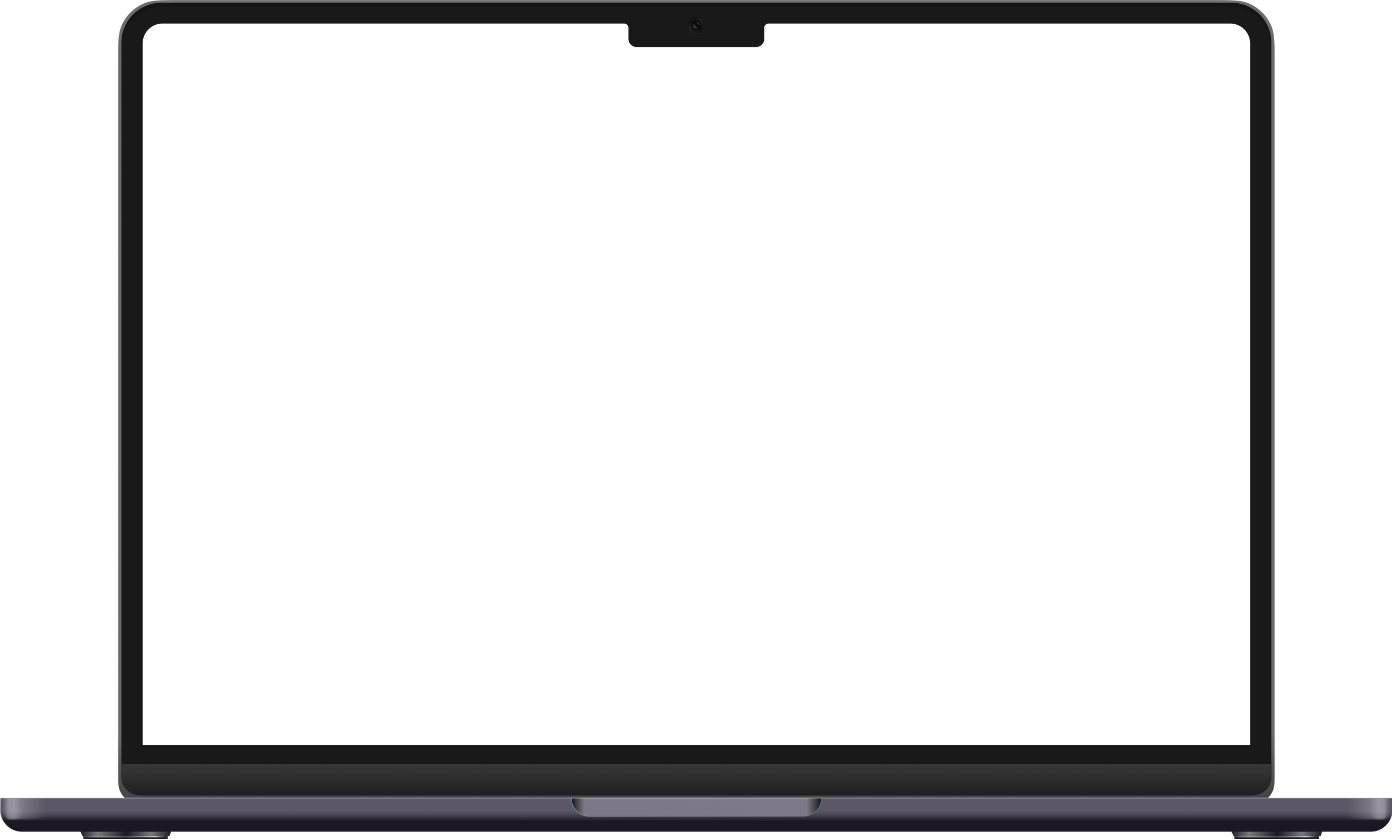Drag & Drop Chords Onto Your Lyrics
Drag and drop chords directly onto the lyrics you want the chord to float over, all within a fully customizable editor—fonts, colors, layout, your way.
Overview
Place chords exactly where you want them—right above any character in your lyrics. Drag from the chord palette or use quick shortcuts, then customize the look to match your style. It's the fastest way to build clean, readable chord sheets with lryics that look professional and play perfectly.
How It Works
- Open the chord palette by clicking the chord icon or pressing
Cmd/Ctrl + K. - Search or browse for any chord.
- Drag the chord over the exact character in your lyric line and drop to place it.
- The line automatically adjusts spacing so chords never overlap or crowd lyrics.
- Need to move a chord? Simply drag it to a new position on the same or different line.
The Chord Palette
Your complete chord library at your fingertips:
- Smart Search: Type "G" to find all G chords, or "maj7" for all major sevenths.
- Recent Chords: Your most-used chords appear at the front for quick access.
- Custom Chords: Create and save unique voicings or alternate names.
- Visual Preview: See the chord diagram before placing it.
Precision Placement
Position chords with pixel-perfect accuracy:
- Character-Level Precision: Drop chords on any letter, space, or punctuation.
- Visual Indicator: Highlighting shows exactly where the chord will land.
- Smart Snapping: Chords align to the baseline for consistent appearance.
- Auto-Spacing: Lines expand vertically to accommodate chord symbols.
- Inline Flow: Chords move with text as you edit lyrics.
Quick Actions & Editing
Edit chords efficiently with smart controls:
- Click to Select: Click any chord to select it—a red highlight appears.
- Quick Menu: Selected chords show edit, copy formatting, and edit format buttons.
- Double-Click Delete: Remove chords instantly with a double-click.
- Inline Editing: Click the pencil icon to change the chord symbol, colors, size, and more.
Drag & Drop Magic
Advanced dragging techniques for power users:
- Auto-Duplicate: Dragging a chord to a different line duplicates it instead of moving it.
- Re-drag to Move: Dragging a chord to a different spot on the same line moves it.
- Undo Support: All drag operations are fully undoable.
- Visual Feedback: Ghost previews + the drag indicator show where chords will land.
Formatting & Styling
Make your chords look exactly how you want:
- Size Control: Adjust chord size independently from lyrics.
- Color Coding: Use different colors for different sections or musicians.
- Font Selection: Choose from multiple chord font styles.
- Background Highlights: Add colored backgrounds for emphasis.
- Copy Formatting: Apply one chord's style to others instantly.
Keyboard Shortcuts
Place chords without touching the mouse:
Cmd/Ctrl + K- Creates a new chord at cursor position and opens the editing menuType chord name- (e.g., "Am7") or Use this for custom chords and notationsEnter- Places chord at cursorCmd/Ctrl + C -> Cmd/Ctrl + V- Click on a chord, and use Cmd/Ctrl + C to copy a chord to your clipboard. Then, use Cmd/Ctrl + V to paste it at a new cursor position.- Lyric Tracking: Chords stay attached to their syllables as you edit.
- Insert Awareness: Adding text shifts chords appropriately.
- Copy/Paste Integration: Chords copy with their lyrics when selected together.
- Transpose Ready: All placed chords can be transposed globally.
- Transposition: Placed chords transpose accurately.
- PDF Export: Chord positions preserve perfectly in PDFs.
- Collaboration: Others see your chord placements in real-time.
- Autoscroll: Chords remain readable at any scroll speed.
- ChordPro Export: Positions convert accurately to ChordPro format.
- AI Assistant: AI can suggest optimal chord placements.
Smart Chord Behavior
Chords adapt intelligently to your edits:
Integration with Other Features
Drag & drop works seamlessly with:
The Foundation of Your Music
Drag & drop chords are the heart of Chordly's editing experience. This intuitive system eliminates the frustration of chord placement, letting you focus on the music itself. Whether you're transcribing a cover, writing an original, or creating teaching materials, our chord system adapts to your workflow and delivers professional results every time.
Explore more features
Discover all the powerful tools Chordly offers to enhance your music creation experience.
Start Making Lyric Chord Sheetsand Tabs in Seconds
Chordly's tools designed to enhance your music creation. Drag and drop chords, create tablature, play hands-free with adjustable autoscroll, and collaborate in real-time. Organize songs into folders, download high-quality PDFs, and share your music with the world. Elevate your chord chart building with Chordly.
No credit card required • Start building in seconds